How to Clear Cache on Android Devices
Let’s learn How to Clear the Cache in a few simple steps for Google browsers and Android devices. In this informative article, you’ll know about Cache, how to clear it from your device, and how it is secure. You’ll get the answer to your queries by reading the whole article.
What are Cache Files?
Cache files are temporary files created by apps and the operating system to store frequently accessed data such as images, web pages, and other content. In addition, when this data is stored, the device can quickly access it next time instead of downloading it again from the internet.
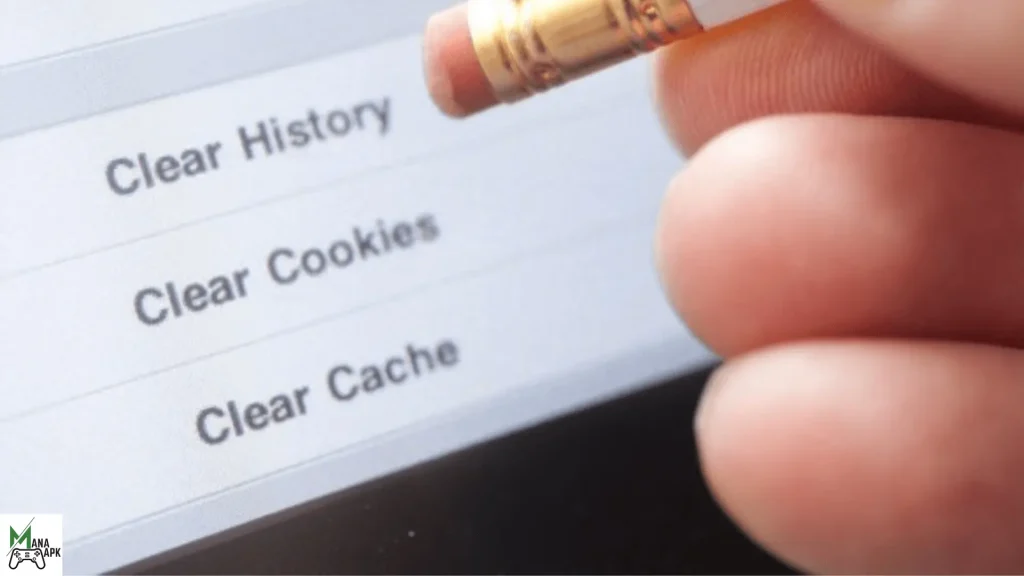
Why are these Cache Files Important?
Cache files are important because they help to improve device maintenance by storing frequently accessed data, saving time and data usage.
For example, when you search and open a website, then the browser will download and save the website’s file into a cache device. As a result, whenever you visit the same website, the browser will load the cached files instead of downloading them again. This way saves your time and data usage. However, too many cache files can consume a lot of storage space and slow down the device. So, it’s periodically necessary to clear cache data to run the device smoothly.
Is it safe to clear Cache?
Clearing the Cache is safe and will not harm your device or will not delete its permanent data. It’ll just remove the cached files of apps and may cause some apps to function differently. For example, after clearing Cache, you have to log in again to specific websites and apps; some images may take longer to load.
In addition, we’ll only recommend you to clear Cache on a regular basis. However, if any of your apps need to be fixed and you’re facing a problem with them. Then transparent cache files are not the solution. You must try other ways, like updating an app or the device or uninstalling or reinstalling the app.
Also Read: 10 Best Android Games for Kids
What Happens When You Clear Cache on Android?
Caching doesn’t delete your contacts, images, or messages; it just removes temporary data stored by the system and apps.
Here’s what happens when you clear Cache on an Android device:
Improved performance: clearing the Cache can improve the running performance of your device and can free up storage space.
Faster app loading time: it can also increase the efficiency of app loading time, as they will have to reload their saved data the next time they’re opened.
Fresh data: when the cached data may be outdated, clearing the Cache ensures that you’re getting the latest data version.
Free up storage space: cache files take up a significant amount of space; by removing Cache, you can get free up storage space.
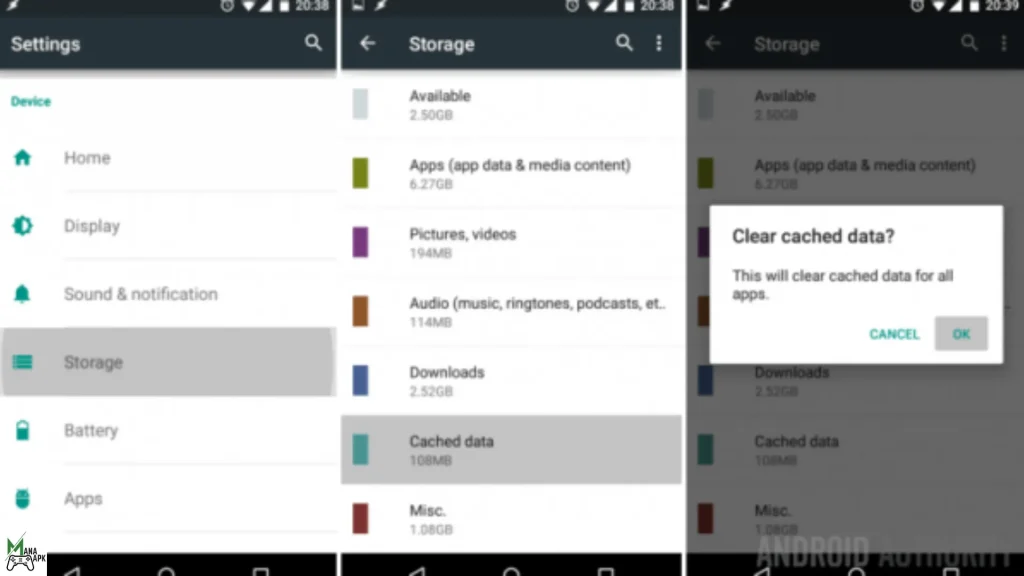
How to Clear Cache on Android Phone Effectively?
Clearing Cache on an Android device is a simple process that can be done in just a few minutes. Here’s how to do it:
- Restart your phone in recovery mode: To do this, press and hold power and volume down buttons simultaneously until your device restarts.
- Enter your password: If your device is secured with a password, you must enter it to access recovery mode.
- Navigate to the “Wipe Cache” option: On your device, you may find “Wipe Cache” in a different location or with a different name. If you can’t interact with your screen, use the volume buttons to scroll.
- Clear the Cache: Select the “Wipe Cache” option once you’ve found it and confirm the action. This will clear the cache data stored on your device, which can help improve its performance and resolve app issues.
How to clear Cache from Android Browser?
Now we’ll discuss how you can clear Cache from the android browser. Here are a few simple steps that you can follow:
- The first step that you’ll have to do is open Google chrome.
- Afterward, go to the settings by tapping on the three vertical dots placed on the top right of your device.
- Next, tap on the history to clear searched data.
- When you tap on the history there, you’ll see the time range for clearing browser data. Click on all times to delete everything.
- After clearing all-time history, there’s another step that you’ve to take. Find cookies and clear cache images and files.
- Now everything is cleared, including search history and cache files.
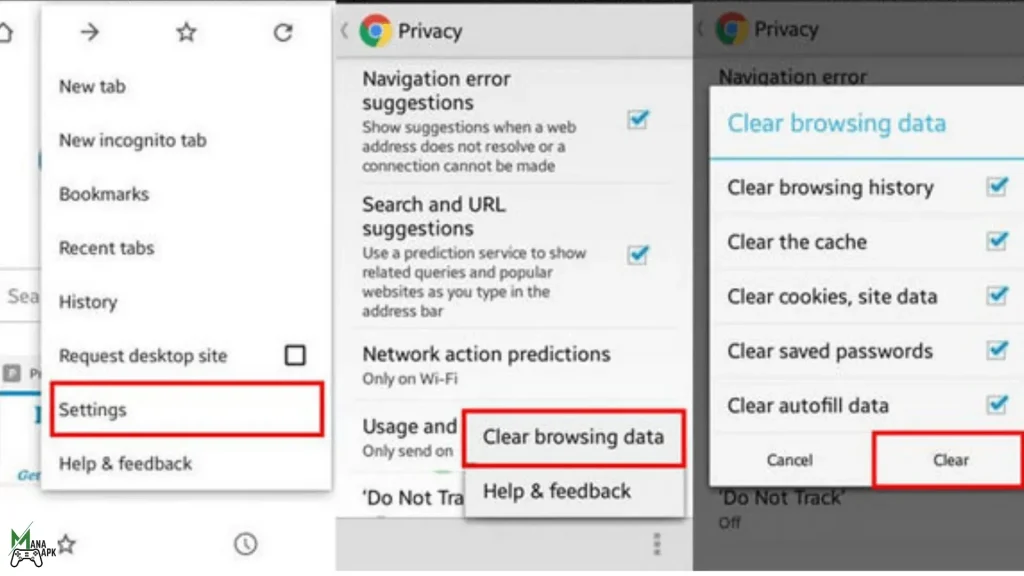
Note: Clearing Cache on an Android device is a safe and straightforward process that won’t harm your device or delete any important data.




